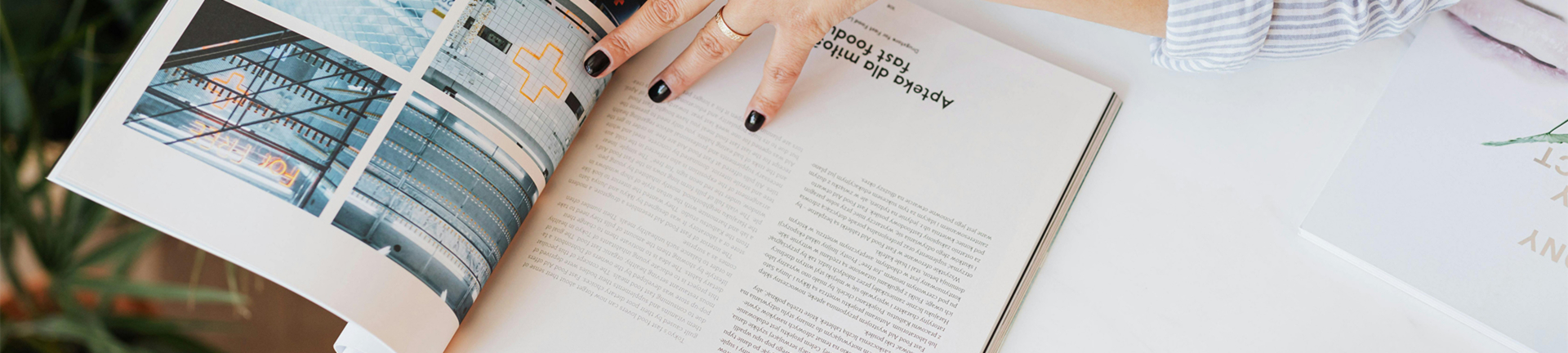Understanding Raspberry Pi DSI Screens
What Are DSI Screens?
DSI stands for Display Serial Interface, a specialized connection that enables the communication between Raspberry Pi and compatible screens. DSI screens are designed to provide a high-quality display with reduced power consumption, making them ideal for portable or low-power projects.
Benefits of Using DSI Screens with Raspberry Pi
One of the primary benefits of using DSI screens with Raspberry Pi is their compact size, which fits well in various projects without requiring extensive space. Additionally, DSI screens typically offer better color depth and resolution compared to traditional HDMI displays. They are also specifically designed for the Raspberry Pi platform, ensuring seamless integration and interaction. Moreover, the reduced power consumption of DSI screens can significantly extend battery life in portable applications.
Common Models and Compatibility
Several models are available, such as the official Raspberry Pi 7″ Touchscreen Display and various third-party DSI screens. While most DSI screens will work with Raspberry Pi models equipped with a DSI port, compatibility can vary, so checking each model’s specifications is advisable. Understanding the pin configurations and supported resolutions of DSI screens will facilitate the correct pairing with your Raspberry Pi, leading to an optimal experience.
Identifying Screen Display Problems
No Signal on the Screen
A common issue encountered with Raspberry Pi DSI screens is the lack of signal, causing the screen to remain blank. The possible causes for this problem include an improper connection, an unresponsive screen, or a configuration issue, within the operating system. In order to diagnose the issue, ensuring all connections are secure, both at the screen and Raspberry Pi ends. If the problem persists, consider testing the screen with another Raspberry Pi or using an another screen with the current Raspberry Pi to isolate the issue.
Flickering or Unstable Display
Flickering or an unstable display can often be attributed to interference from nearby electronic devices or insufficient power supply. Sources of interference can include other wires, power adapters, or components operating near the DSI screen. To stabilize the display, reposition any potential sources of interference and ensure the screen is adequately powered. Often, utilizing shorter cables or shielding can alleviate flickering issues and improve display stability.
Incorrect Resolution Settings
An incorrect resolution setting can result in an unresolved screen display that fails to render images correctly. Begin troubleshooting by checking the screen’s resolution compatibility, as DSI screens have specific resolutions they can support. Adjusting the resolution settings in Raspberry Pi OS can remedy such issues; utilizing the Raspi-config tool allows users to select the appropriate resolution or modify settings directly in the configuration files.
Connection and Hardware Issues
Issues with Cables and Connectors
One of the important factors in ensuring the functionality of Raspberry Pi DSI screens is the quality of the cables and connectors used. Inferior or damaged cables can lead to poor signal transmission, resulting in display problems. It is important to inspect all cables and connectors, for any visible damage or wear. If necessary, replace them with high-quality alternatives.
Power Supply Concerns
Raspberry Pi DSI screens require sufficient power to function optimally. An inadequate power supply can lead to various issues, including screen flickering or even a complete failure to display. Symptoms of insufficient power may manifest as a blank screen or erratic behavior. It is essential to ensure that the power supply used meets the required voltage and current specifications. For both the Raspberry Pi and the attached DSI screen.
Faulty Screen or Pi Board
If all troubleshooting steps have been exhausted and issues persist, there may be problems with either the DSI screen or the Raspberry Pi board itself. Testing with alternative hardware can help identify the defective component. Whether it is the screen or the Raspberry Pi. If the issue is determined to be hardware-related, it may be necessary to consider replacing the faulty unit to restore functionality.
Software Configuration and Updates
Updating Firmware and Drivers
Keeping the firmware and drivers up to date is essential for ensuring the optimal performance of Raspberry Pi DSI screens. Updates often improve compatibility and fix known bugs that may cause display issues. To update the firmware, users can follow official documentation or utilize terminal commands to streamline the process. Installing the latest drivers for DSI screens can also enhance their capabilities and stabilization, contributing to a better user experience.
Configuring config.txt File for DSI Screens
The config.txt file is a critical configuration file for the Raspberry Pi, where DSI screen parameters can be modified. Key parameters to check and modify include display settings, resolution configurations, and interface options. For different screen models, example configurations may vary, and referring to the manufacturer’s documentation can provide valuable insights. Ensuring that these settings are correctly implemented can often solve many display-related issues.
Advanced Troubleshooting Techniques
Using Diagnostic Tools
Introduction to Built-in Diagnostic Commands
Raspberry Pi systems come equipped with built-in diagnostic commands that can assist in troubleshooting DSI screen issues. For instance, commands such as valenced can provide information related to the voltage levels, temperatures, and the various states of the Raspberry Pi, which can be critical when diagnosing power-related issues affecting DSI screens. Running dmesg can help track kernel messages, allowing users to identify errors related to the DSI interface or any connected hardware. Utilizing these commands can facilitate quicker identification of issues by offering insights into hardware and software states, laying the groundwork for effective fixes.
Third-party Diagnostic Software Options
In addition to the built-in commands, there are various third-party diagnostic tools available for Raspberry Pi that can assist in troubleshooting DSI screen problems. Programs like LCD-show can help configure connected displays and may provide diagnostic feedback related to any issues. There are also GUI tools specifically designed to adjust display settings quickly and easily, allowing for better resolution adjustments and orientation changes. By leveraging these third-party options, users can gain more detailed insights into their DSI screens’ performance, improving their troubleshooting capabilities and enhancing their overall experience.
Community Support and Online Resources
Top Resources for Raspberry Pi DSI Screens Guidance
To further aid in troubleshooting DSI screen issues, various online resources provide comprehensive guides and documentation tailored to Raspberry Pi hardware. The official Raspberry Pi Documentation is an excellent starting point, offering an extensive collection of articles and manuals specifically about DSI screens and their configuration. Additionally, other technology websites, GitHub repositories, and even YouTube channels dedicated to Raspberry Pi projects can serve as valuable resources for visual learners, presenting step-by-step instructions and tutorials. These references can help users better understand the nuances of DSI screens and provide actionable insights for troubleshooting complications.
Case Study: Kadi Display Products with Raspberry Pi DSI Screens
Overview of Kadi Display Products
Kadi Display specializes in developing DSI screens compatible with the Raspberry Pi platform, providing a unique array of products designed to address various user needs. Their screens are engineered with high-quality materials to ensure durability and optimal performance in demanding environments. The Kadi range includes models built specifically for projects requiring touch functionality, vibrant displays, and flexibility in resolution options. Furthermore, Kadi Display actively engages with its user community, offering regular updates and support, making its products a reliable choice for Raspberry Pi enthusiasts and professionals alike.
Final Thoughts on Resolving Common Raspberry Pi DSI Screen Issues
In summation, troubleshooting common issues with Raspberry Pi DSI screens often involves a systematic approach that combines hardware diagnosis, software configuration, and the use of community resources. By applying built-in diagnostic commands and exploring third-party software, the users can efficiently identify the root causes about display problems. Engaging with online forums not only help you connect with other enthusiasts but also facilitates knowledge sharing, which can lead to faster resolutions. As showcased in the case study of Kadi Display products, the right combination of quality hardware, robust support systems, and active community engagement contributes to a more satisfying user experience. Ultimately, cultivating an informed and prepared approach to troubleshooting can help maximize the potential of Raspberry Pi DSI screens, enabling users to fully leverage the advanced functionalities these displays offer.